Search the Community
Showing results for tags '13-08-02 3.6'.
-
I had thought that software version 3.5.1 was going to fix all my problems. It didn't (although I'm not sure if the dealer here installed it right, they had the car for 2 days and said they had "problems making it take"). Anyhow, here's a TSB announcement for 3.6 that makes it sound like it fixes (almost) every problem mentioned in this forum. Who's going to be the guinea pig for it? Please post experiences here, so the rest of us can decide if/when to get it done! TSB 13-8-2MYFORD TOUCH/MYLINCOLN TOUCH-NAVIGATION/VOICE RECOGNITION/CALL SOUND QUALITY/PHONE PAIRING/CLOCK/MEDIA/WIFI PASS CODE AND/OR SYSTEM PERFORMANCEPublication Date: August 5, 2013 FORD:2012-2014 Focus 2013 C-MAX 2013-2014 Fusion, Taurus 2014 Fiesta 2011-2013 Edge 2011-2014 Explorer 2013 F-150 2013-2014 Escape, F-250, F-350, F-450, Flex LINCOLN:2013-2014 MKS, MKZ 2011-2013 MKX 2013-2014 MKT ISSUE: Some vehicles equipped with MyFord Touch/MyLincoln Touch may exhibit concerns with navigation, voice recognition, call sound quality, phone pairing, clock, media, WiFi pass code entry, and/or system performance. ACTION: Follow the Service Procedure steps to perform software update. SERVICE PROCEDURE Run OASIS using the Vehicle Identification Number (VIN). 2011-2013 vehicles with FSA 11A01, 12A04, or 13A01 open must be completed before this TSB can be performed. Performing this TSB on vehicles with these FSA's open will result in undesired system performance issues. The software update is also directly available to the customer by going to support.ford.com & support.lincoln.com web sites. Software Download Procedure This TSB will update the Consumer Interface Processor (CIP) to the latest (BD)/(13171) suffix level/software version V3.6. The software requires a one-time software download onto a USB flash drive. The software may be loaded on one or multiple USB flash drives. The USB flash drive(s) can then be used to update multiple vehicles following the Vehicle Software Install procedure. Minimum 2 gigabyte (GB) USB flash drive is required. USB flash drives previously provided for FSA's 11A02 and 11A03 are preferred for compatibility. Be sure to identify USB flash drives so the software level contained on the drive is known. This procedure will clear any saved data stored on the USB flash drive. Save any important data stored on the USB flash drive to another location prior to starting this procedure. If you previously performed this TSB on a different vehicle and already have a USB flash drive loaded with this software update, proceed directly to the section for Vehicle Software Install. Format USB flash drive: Insert USB flash drive into computer. From Windows start button or desktop select "My Computer". Right click on the "USB drive/temporary disk". Select "Format". Under File System select "FAT32". Under Allocation Unit Size select "Default allocation size". Under Format Options select "Quick Format". Select "start" to reformat. Select "OK", for pop-up warning, "Reformatting will erase all data stored on this disk". Close open pop-up windows once complete. Click on the link provided to download the software update. A hard wired internet connection is recommended. A download pop-up will appear with selections to run, save, or cancel. V3.6/13171 Select "Save". A "Save-As" pop-up window will appear with a file named "Gen2v361build13171serviceNARev1.exe". Choose a folder on your computer to save the file temporarily. Select "Save". When the download complete pop-up appears select "Open folder". A file named "Gen2v361build13171serviceNARev1.exe" will be highlighted. Double click on the file. A download warning may appear, if so, agree to continue by choosing "yes", "Ok", or "run". An extract pop-up window will appear. The extract destination to the USB flash drive will need to be selected. To browse for the USB flash drive, select the "button with three dots" located to the right of the pop-up. Scroll down and select "computer". Select the "USB drive/removable disk". USB flash drives previously provided for FSA 11A02 and 11A03 will be titled "SYNC". Select "Extract". Confirm USB flash drive contents. Select the USB flash drive located under My Computer. A folder named "SyncMyRide" and two files (autoinstall.lst and DONTINDX.msa) will be present on the USB flash drive; it's now ready for the Vehicle Software Install procedure. Vehicle Software Install This installation procedure may take up to 30 minutes. Remove any connected devices from the vehicle. Start engine. Engine must be running so the battery saver mode will not activate while performing this procedure. Place automatic transmission gear selector in "Park". Manual transmission in neutral. Apply park brake on all vehicles. For vehicles equipped with Automatic Engine Idle Shutdown (AEIS), this feature must be disabled through the left hand instrument cluster display to have uninterrupted reprogramming. Does the vehicle have AEIS? No - Proceed to step 6. Yes - Perform the following. Select "Settings" Select "Vehicle" Locate the "Auto Engine Off" setting and select "Off" Allow the system to boot up and the home screen to appear on the Front Display Interface Module (FDIM). Install the USB flash drive into one of the vehicle's media hub USB ports. Refer to Workshop Manual (WSM), Section 415-00. The reprogramming procedure will start automatically. The installation procedure may cause the system to reboot several times and/or cause the screen to go dark/blank for a period of time. This is normal. The USB flash drive must remain installed at all times during programming. When programming is complete "Installation Complete" will appear on the screen. Press "Ok" and remove the USB flash drive from the USB port. WARRANTY STATUS: Eligible Under Provisions Of New Vehicle Limited Warranty Coverage IMPORTANT: Warranty/ESP coverage limits/policies/prior approvals are not altered by a TSB. Warranty/ESP coverage limits are determined by the identified causal part and verified using the OASIS part coverage tool. OPERATION DESCRIPTION TIME 130802A Perform Reprogramming Of The APIM Using The USB Flash Drive (Do Not Use With Any Other Labor Operations) 0.3 DEALER CODING BASIC PART NO. CONDITION CODE 14D212 04 NOTE: The information in Technical Service Bulletins is intended for use by trained, professional technicians with the knowledge, tools, and equipment to do the job properly and safely. It informs these technicians of conditions that may occur on some vehicles, or provides information that could assist in proper vehicle service. The procedures should not be performed by "do-it-yourselfers". Do not assume that a condition described affects your car or truck. Contact a Ford or Lincoln dealership to determine whether the Bulletin applies to your vehicle. Warranty Policy and Extended Service Plan documentation determine Warranty and/or Extended Service Plan coverage unless stated otherwise in the TSB article. The information in this Technical Service Bulletin (TSB) was current at the time of printing. Ford Motor Company reserves the right to supercede this information with updates. The most recent information is available through Ford Motor Company's on-line technical resources. Copyright © 2013 Ford Motor Company